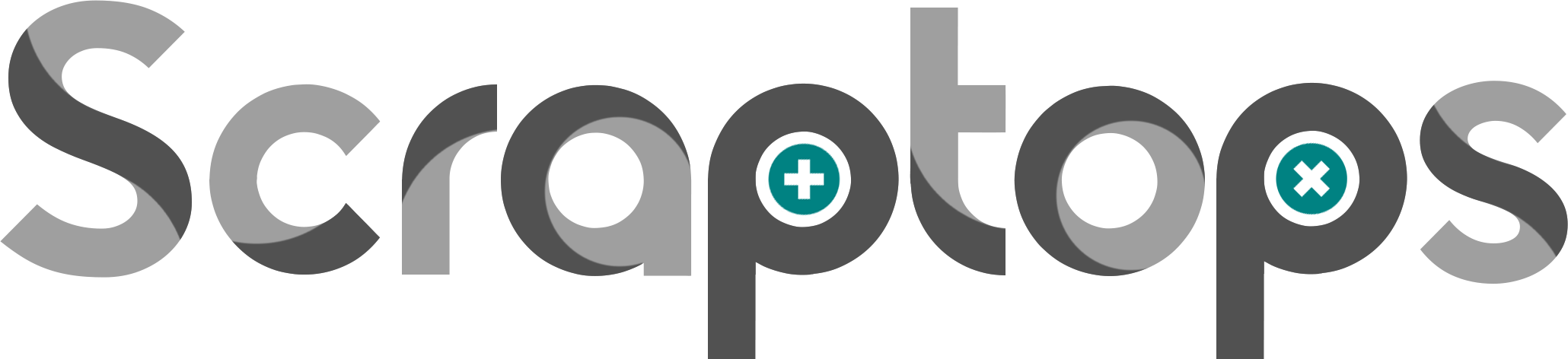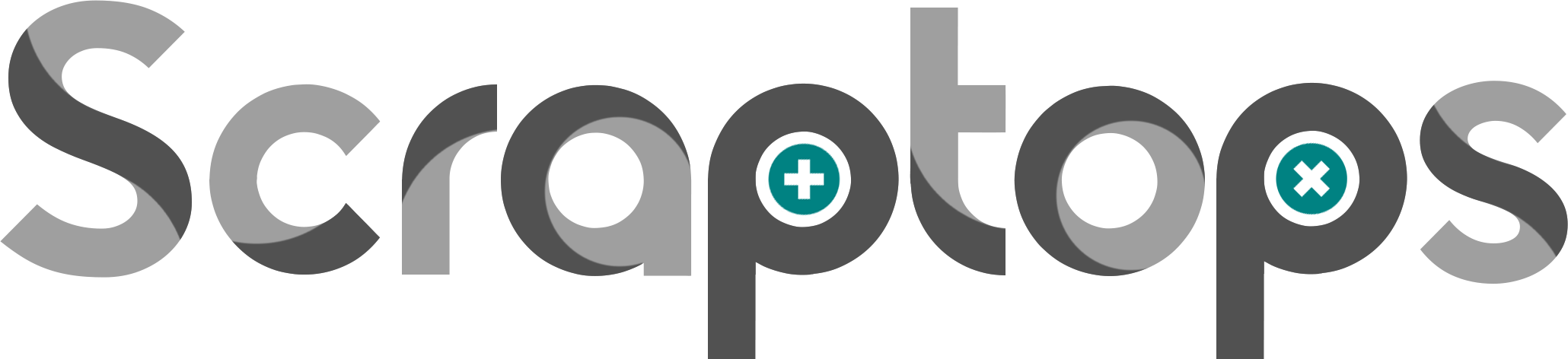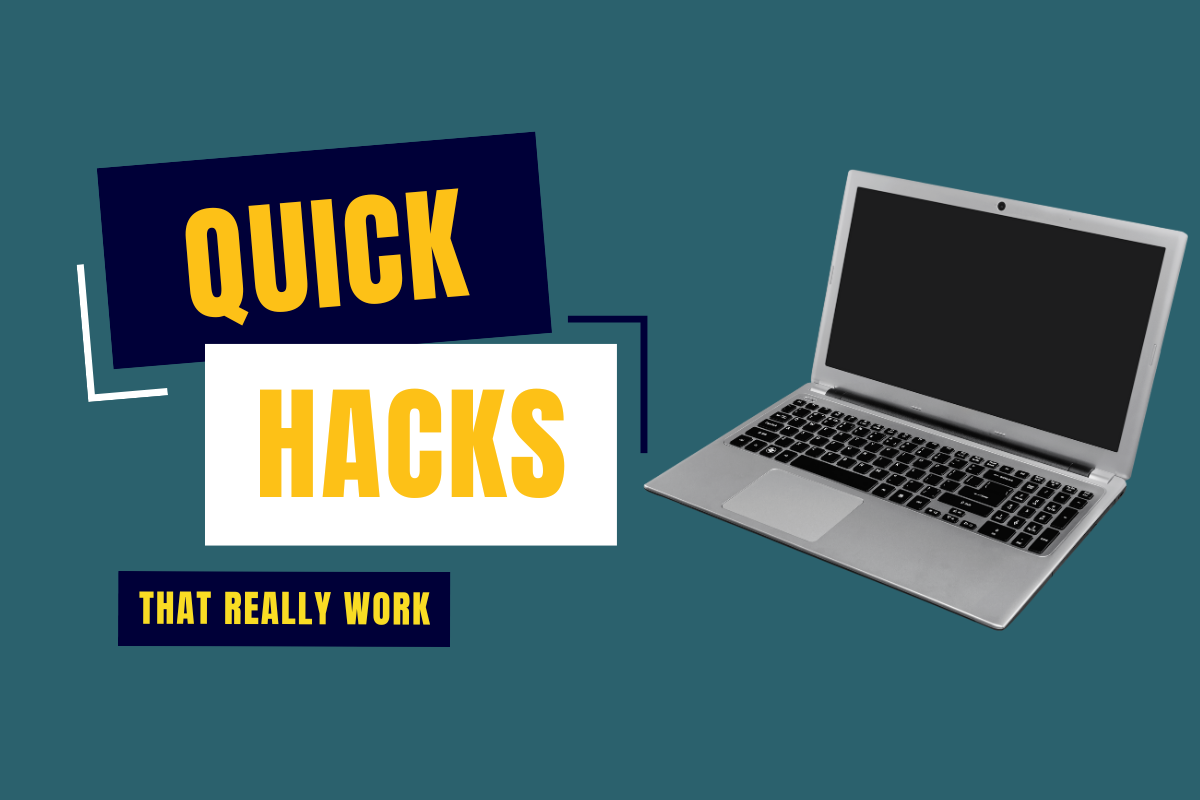In today’s fast-paced digital landscape, laptops are our trusted companions for work, leisure, and everything in between. However, over time, you might have noticed your once-speedy laptop showing signs of sluggishness. Scraptops is here to empower you with a quick guide to supercharge your laptop’s performance. Get ready to explore a wealth of strategies designed to unlock your laptop’s true potential and keep it running smoothly.
1. Keep Software Updated: Regularly updating your operating system and software is crucial for maintaining a secure and high-performing laptop. To do this, navigate to your system settings or control panel and look for options related to software updates. Set your preferences to automatically download and install updates to ensure your laptop stays optimized.
2. Streamline Startup Programs: Optimizing startup programs can significantly speed up your laptop’s boot time. On most systems, you can access your startup programs through the “Task Manager” or “System Configuration” tool. Simply disable or remove programs that you don’t need to launch at startup, freeing up system resources for a faster start.
3. Declutter Digital Space: To declutter your laptop’s digital space, begin by regularly emptying your recycling bin. Then, use the built-in disk cleanup tool to remove temporary files and cache. You can find this tool by searching for “Disk Cleanup” in your system’s search bar.
4. Battery Care: Caring for your laptop’s battery involves avoiding extreme temperature environments and preventing deep discharges. Adjust your power plan settings to enable battery conservation mode, which limits charging to around 80%, optimizing battery lifespan. You can typically find these settings in your system’s power management options.
5. Mindful Multitasking: Practice mindful multitasking by closing unused applications and browser tabs. To do this, simply click the “X” button on each tab or use keyboard shortcuts like Ctrl+W (Windows) or Command+W (Mac) to close tabs. Similarly, close applications by clicking the “X” in the corner of the window.
6. Upgrade Your RAM: Upgrading your laptop’s RAM can dramatically boost its multitasking capabilities. Research your laptop model to determine if it supports RAM upgrades and the type of RAM it requires. You’ll need to open up your laptop’s case and insert the new RAM module into the designated slot.
7. Tackle Browser Extensions: Managing browser extensions is usually done within the browser settings. Access your browser’s extensions or add-ons menu to review and disable unnecessary ones. This will help improve browser performance and prevent memory hogging.
8. Regular Hardware Cleaning: For regular hardware cleaning, power off your laptop and gently clean the exterior using a soft cloth. To clean internal components, use compressed air to blow away dust and debris. Make sure to follow manufacturer guidelines for safe cleaning.
9. Optimize Power Settings: To optimize power settings, navigate to your system settings and look for the power management section. Adjust the settings to strike a balance between performance and battery life. You can customize options like screen brightness, sleep mode duration, and more.
10. Uninstall Unneeded Software: To uninstall unneeded software, go to your control panel or system settings and locate the “Programs” or “Apps” section. From there, you can uninstall any programs that you no longer use. Removing unnecessary software will free up storage space and improve overall system performance.
By following these steps and taking a proactive approach to laptop maintenance, you’ll ensure that your device continues to perform optimally and remains your trusty companion in the digital realm.
With these strategies at your fingertips, you hold the power to rejuvenate your laptop and make it operate at its best. By investing a little time in optimizing your laptop’s performance, you’re ensuring it remains your reliable companion throughout your tech-filled adventures. So, roll up your sleeves, dive into these tips, and witness the transformation as your laptop reclaims its speed and agility.